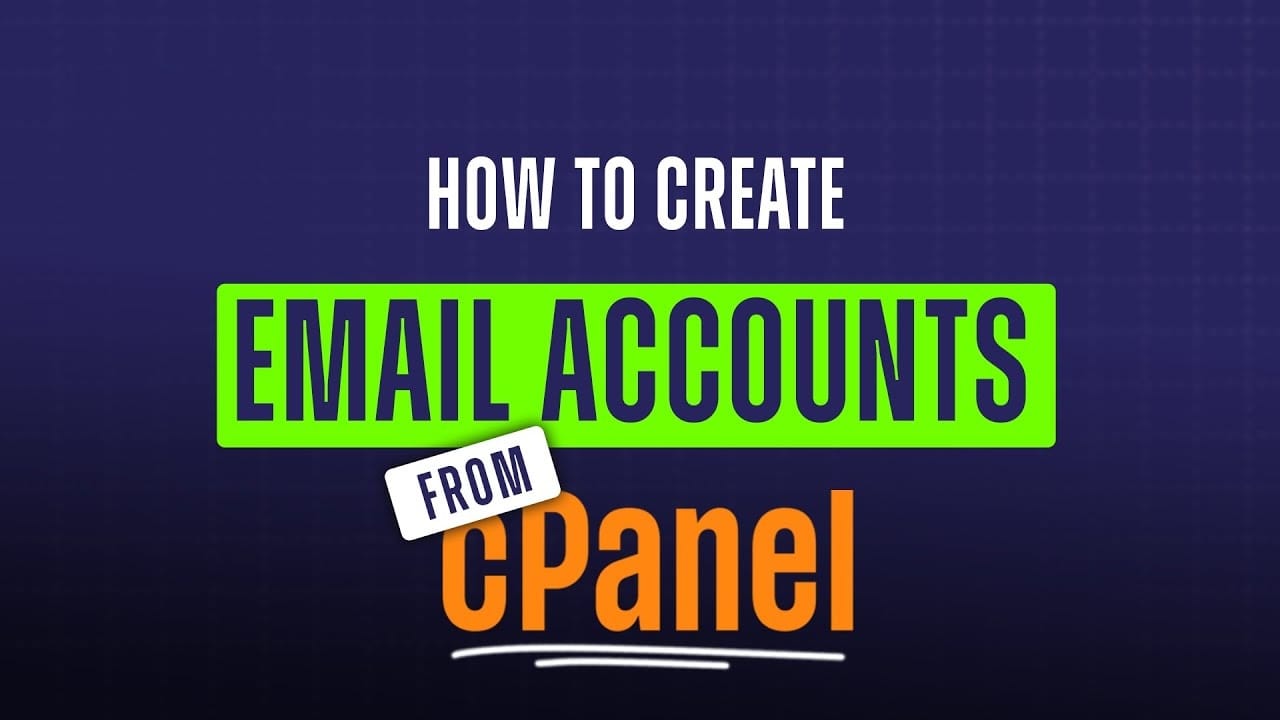How to Create Email Accounts in cPanel?
Setting up email accounts in cPanel is straightforward. Follow these steps to create and manage email accounts for your domains.
Step 1: Log in to cPanel
-
- Access your cPanel account through your hosting provider’s login page.
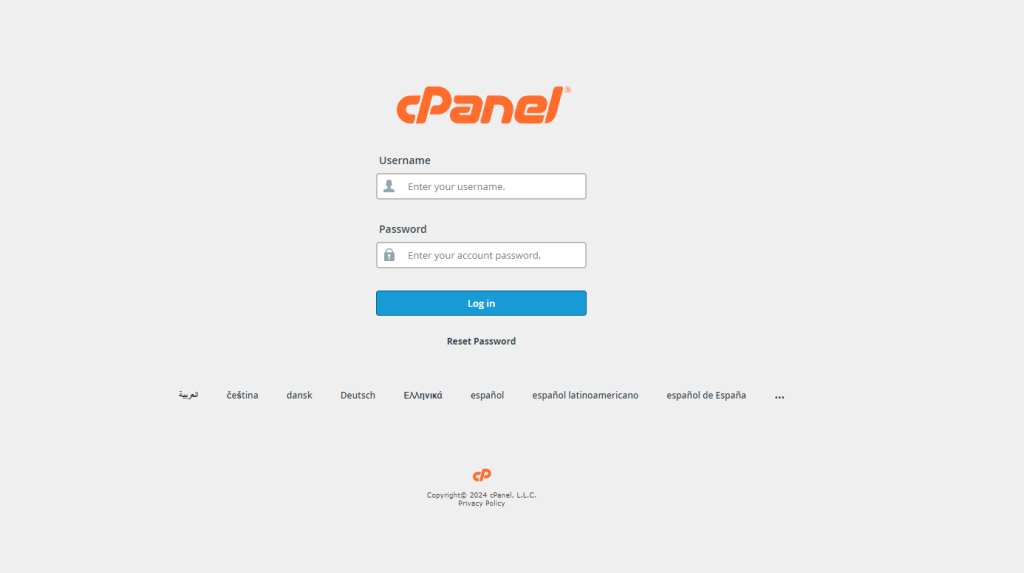
Step 2: Navigate to Email Accounts
-
- In the Email section, click on Email Accounts.
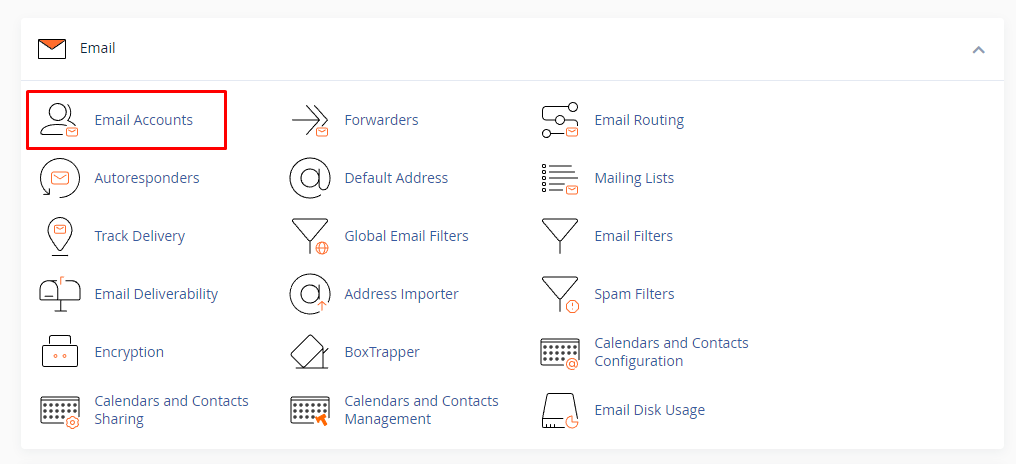
Step 3: Create a New Email Account
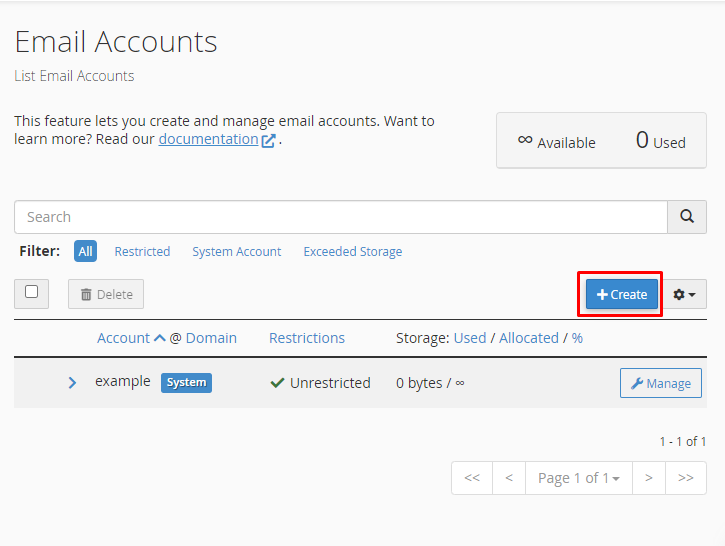
- Click the + Create button on the right-hand side.
- Fill in the details for your new email account:
-
- Domain: Select the domain for the new email account.
- Username: Enter the desired email address prefix (e.g., info, support).
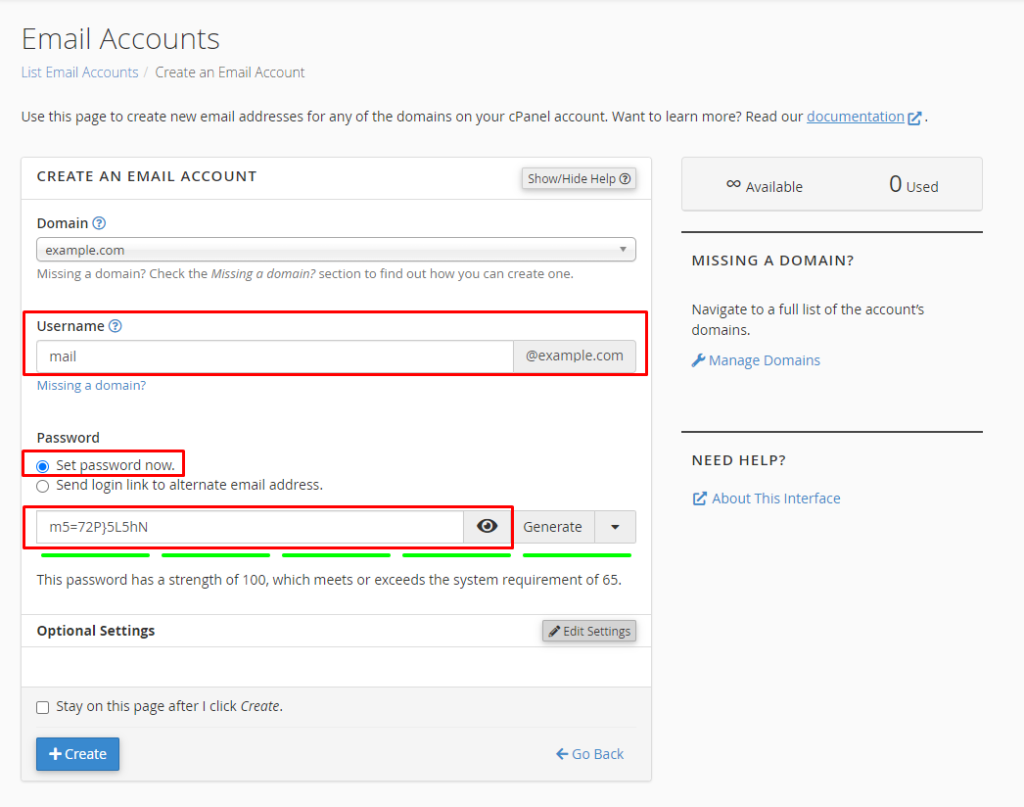
-
- Password: Create a strong password and confirm it.
- Storage Space: Click Edit Settings under Optional Settings to adjust storage space and other preferences if needed.
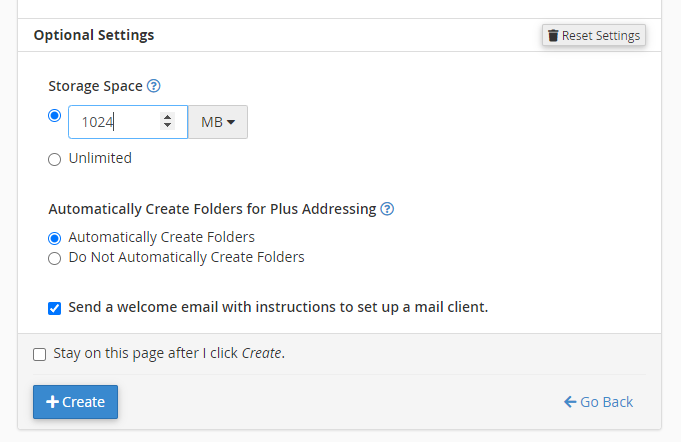
- Click + Create to finalize the creation of the email account
You can create email accounts for your primary domain, addon domains, and subdomains. Note that email accounts cannot be created via scripts or SSH.
Accessing Webmail
To access your webmail, use one of the following URLs:
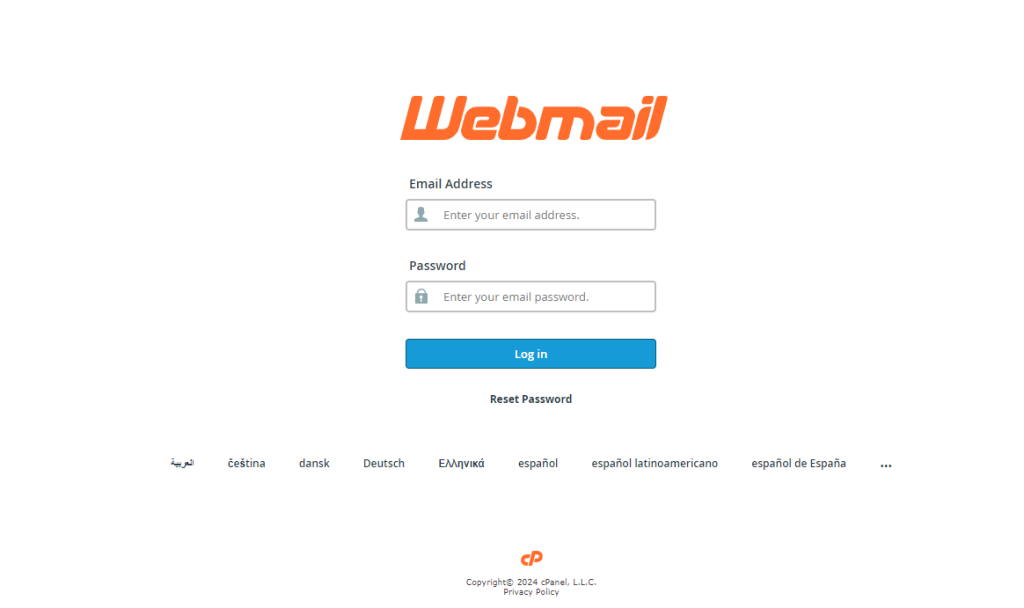
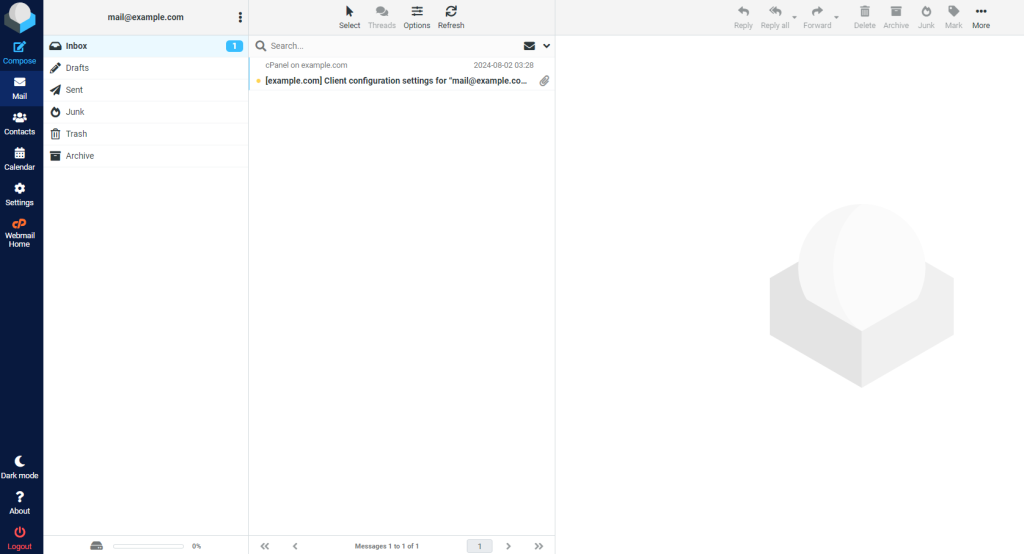
Replace yourdomain.com with your actual domain name. Log in with the email account credentials you created.
-